Why Enabling File Attachments in Teams Chats with External Users Matters
Let’s be honest, if you don’t let users share files directly in Teams with external contacts, they’ll find a way. And it won’t be pretty. You’ll see files flying around on random cloud drives, personal emails, or even WhatsApp. That’s a security nightmare.
When you enable file attachments in teams chats with external users, you keep everything inside the Microsoft 365 ecosystem. Files are stored in OneDrive, permissions are managed, and you can audit who shared what and when. No more “God knows where” links or files that disappear into the wild. It’s just safer, easier, and makes life simpler for users and admins.
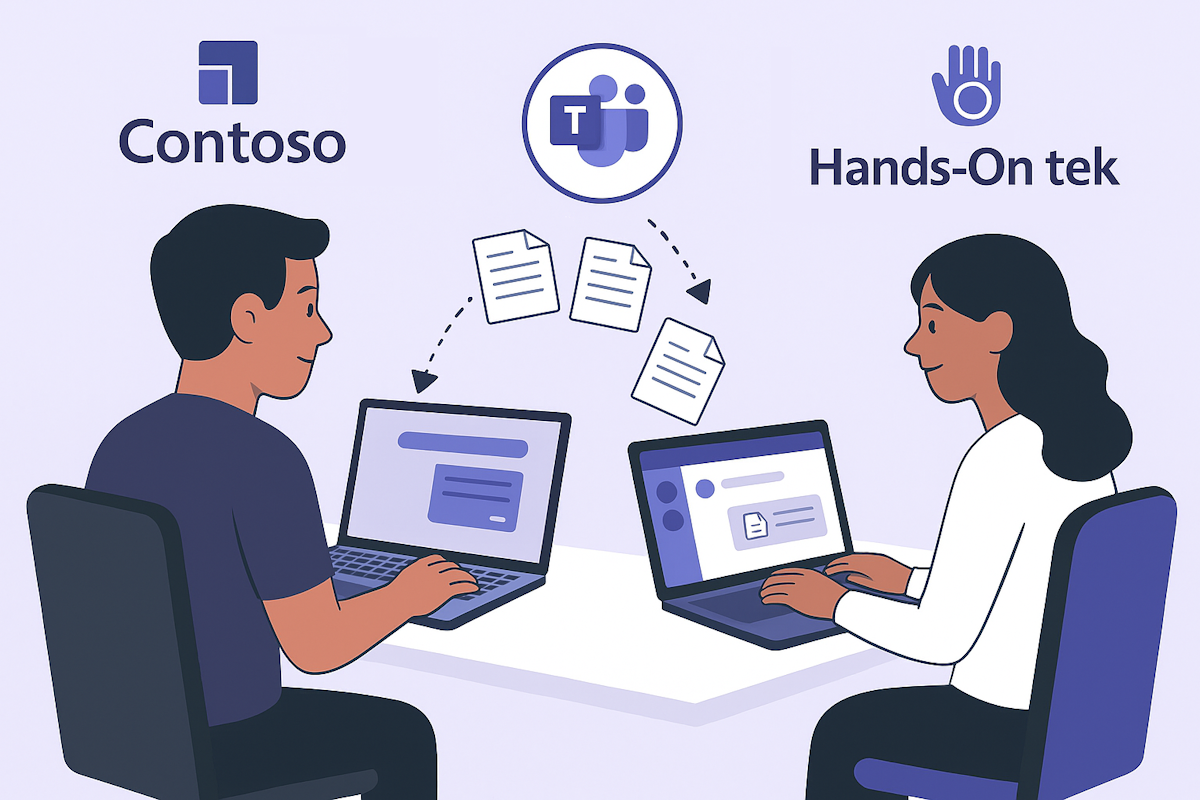
How to Enable File Attachments for External Teams Chats
There’s no toggle for this in the Teams admin centre. If you want to enable this feature, you’ll need to use PowerShell and the Teams PowerShell module (make sure you’re running version 7.1.0 or later) .
1. Enable File Attachments Globally
# Connect to Teams Connect-MicrosoftTeams # Enable file sharing in chats with external users Set-CsTeamsFilesPolicy -Identity Global -FileSharingInChatsWithExternalUsers Enabled
2. Check the Current Status
# Check the current policy status Get-CsTeamsFilesPolicy
3. Disable the Feature
# Disable file sharing in chats with external users Set-CsTeamsFilesPolicy -Identity Global -FileSharingInChatsWithExternalUsers Disabled
What Users See When File Sharing with External Contacts Is Enabled
When this feature is enabled, users who are chatting with external contacts will see a new paperclip icon in the compose box. That’s the magic button. It lets them attach files directly into the chat—no need to upload to some random cloud or send a separate email. It’s just there, in the flow of the conversation, like it should’ve been from the start.

On the receiving end, the external user sees the file right in the chat window, with a label that clearly says it’s coming from an extearnal source. The file itself is stored in the OneDrive of the person who sent it, and the right permissions are automatically applied so the recipient can access it. No manual sharing, no broken links, no “can you resend that?” messages. Just clean, secure file sharing inside Teams.

Conclusion
If you want to keep your files where you can see them, audit them, and control access, enable file attachments for external chats in Teams. It’s not just about convenience—it’s about security and keeping your data where it belongs. And if you’re waiting for a Teams admin centre toggle or per-user targeting, keep an eye on the roadmap, but don’t hold your breath.
If you want to see this in action or need more Teams tips, you know where to find me.

 HANDS ON tek
HANDS ON tek
 M365 Admin
M365 Admin









No comments yet