Define a status message with duration in Microsoft Teams
Microsoft Teams allows you to define a status message to inform other users about something that goes beyond the presence indicator.
To prevent you from showing an outdated message for hours or even for days, Microsoft Teams now gives you the possibility to define the duration of your status messages when creating it.
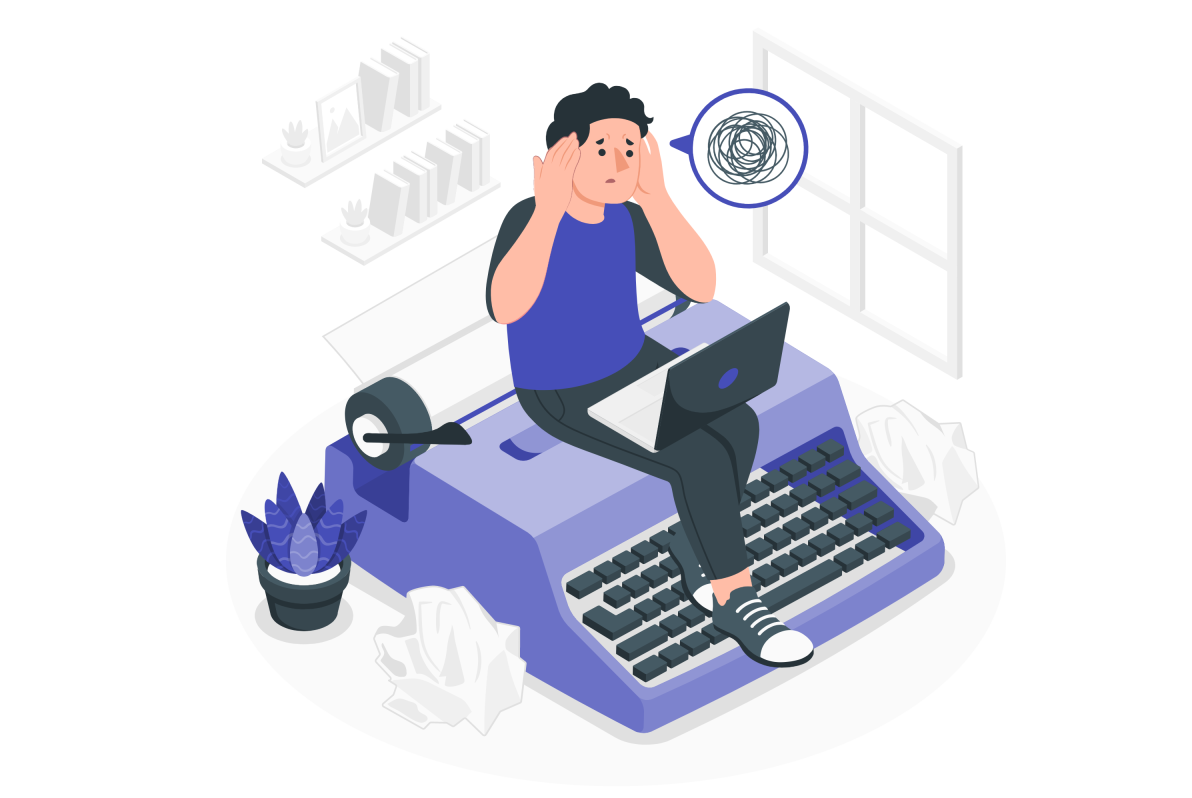
To make use of this feature you should do the following:
- At the to right corner of the Microsoft Teams window click on your profile picture
- From the menu click on Set status message
- Type your status message
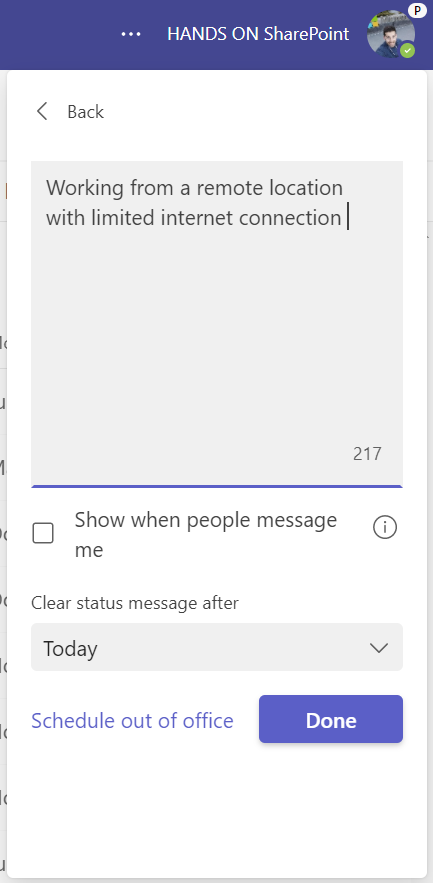
- In the clear status message after dropdown select the period, there are 5 options available:
- Never – Use this one to control the expiration of the status message manually
- 1 Hour
- 4 Hours
- Today
- This week
- Click Done to save it
After being configured you will be able to see the message and the expiration date when you click in the profile menu as illustrated in the image below.
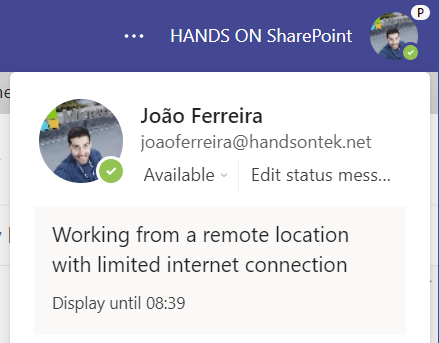

 HANDS ON tek
HANDS ON tek
 M365 Admin
M365 Admin









No comments yet